Your iPhone’s battery health directly impacts its performance and longevity. Understanding and optimizing your iPhone battery charging settings can significantly extend your device’s lifespan and maintain peak performance. In this comprehensive guide, we’ll explore the essential settings and features that help preserve your battery’s health, from Apple’s built-in optimization tools to practical charging habits you can implement today.
Why iPhone Battery Charging Settings Matter
It’s a little-known fact that keeping your iPhone battery at 100% charge for extended periods can actually damage it over time. When your iPhone remains fully charged, especially overnight, it undergoes chemical aging that gradually reduces its maximum capacity.
Apple has recognized this issue and introduced several features to help users maintain optimal battery health. These settings allow your iPhone to learn your charging habits and adjust accordingly, preventing unnecessary battery wear while ensuring your device is ready when you need it.
Let’s explore the key iPhone battery charging settings that can help you maximize your battery’s lifespan and performance.
Understanding Optimized Battery Charging
Optimized Battery Charging is one of the most important iPhone battery charging settings available. This feature uses machine learning to understand your daily charging routine and adapts accordingly.
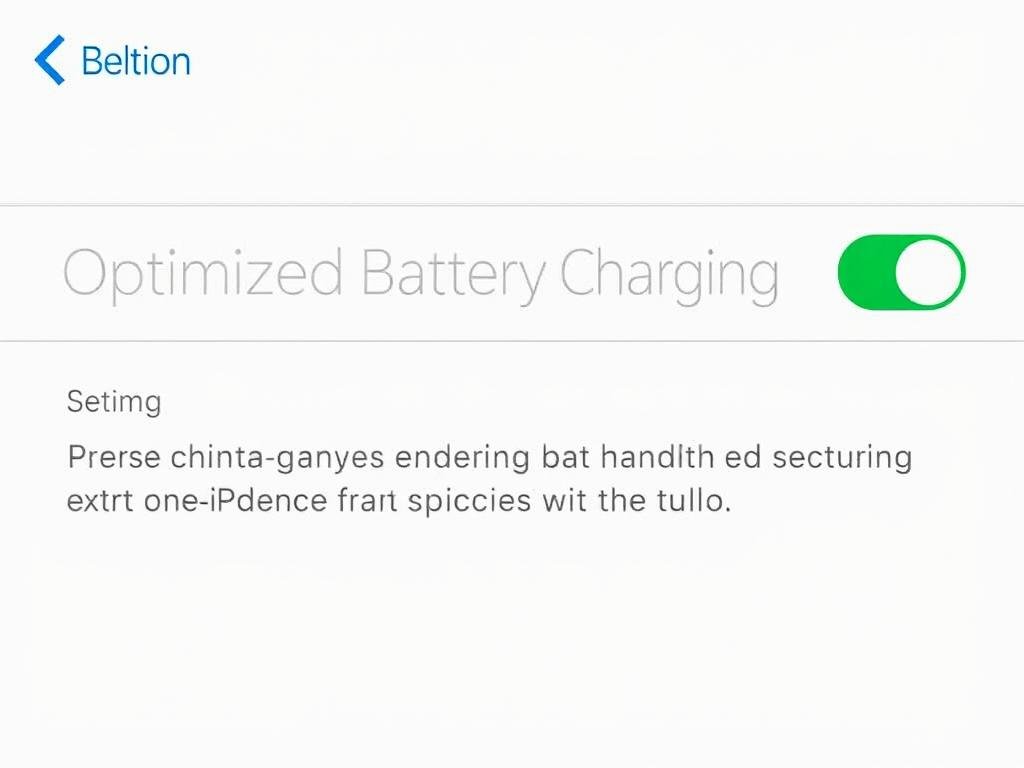
How Optimized Battery Charging Works
When enabled, this feature prevents your iPhone from charging beyond 80% during extended charging periods. It then completes the charging process to 100% just before you typically disconnect your phone from the charger. For example, if you regularly charge your phone overnight and unplug it at 7 AM, your iPhone will hold at 80% for most of the night and only finish charging to 100% shortly before 7 AM.
This intelligent approach significantly reduces battery stress and slows down chemical aging, helping your battery maintain its capacity for longer. The feature is available on all iPhones running iOS 13 or later.
Lithium-ion batteries, like those in your iPhone, chemically age faster when kept at full charge for extended periods. Optimized Battery Charging helps reduce this aging process.
How to Enable Optimized Battery Charging
- Open the Settings app on your iPhone
- Scroll down and tap Battery
- Tap Battery Health & Charging (or just Charging in iOS 18)
- Toggle on Optimized Battery Charging
For the best results, leave this feature enabled consistently. It may take up to two weeks for your iPhone to learn your charging habits before the optimization fully kicks in.
For more detailed information about how this feature works, you can visit Apple’s official support page on optimized battery charging.
Using Charging Limit Settings in iOS
With iOS 17 and iOS 18, Apple has introduced even more advanced iPhone battery charging settings, particularly for newer iPhone models. These settings give you greater control over your battery’s maximum charge level.
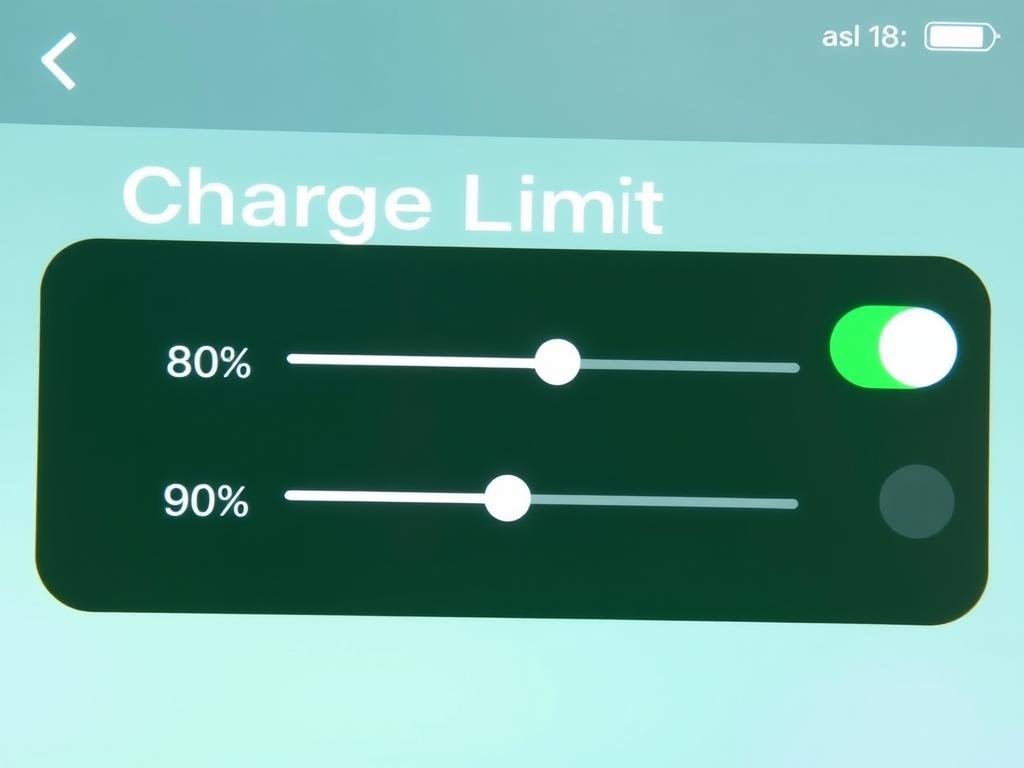
Charge Limit Options in iOS 18
If you own an iPhone 15 or iPhone 16 running iOS 18, you now have access to a range of charging limit options. Instead of the simple 80% limit introduced in iOS 17, you can now choose from five different charging thresholds: 80%, 85%, 90%, 95%, and 100%.
This granular control allows you to balance battery preservation with your daily power needs. For example, if you’re mostly at home with chargers readily available, you might set a lower limit like 80% to maximize battery longevity. If you need more battery life between charges, a 90% or 95% limit might be more practical.
How to Set a Charging Limit
- Open the Settings app
- Tap Battery
- Select Charging
- Use the slider to select your preferred Charge Limit (80%, 85%, 90%, 95%, or 100%)
- If you select 100%, you’ll have the option to toggle Optimized Battery Charging on or off
Note: The Charge Limit feature is currently only available on iPhone 15 and iPhone 16 models. Older iPhones will only have the option to toggle Optimized Battery Charging on or off.
For a complete guide to all battery health features in iOS, check out Apple’s battery maximizing performance guide.
Temporarily Overriding Charging Limits
There may be times when you need your iPhone to charge fully to 100%, such as before a long trip or day away from power sources. iOS makes it easy to temporarily override your charging limit settings.
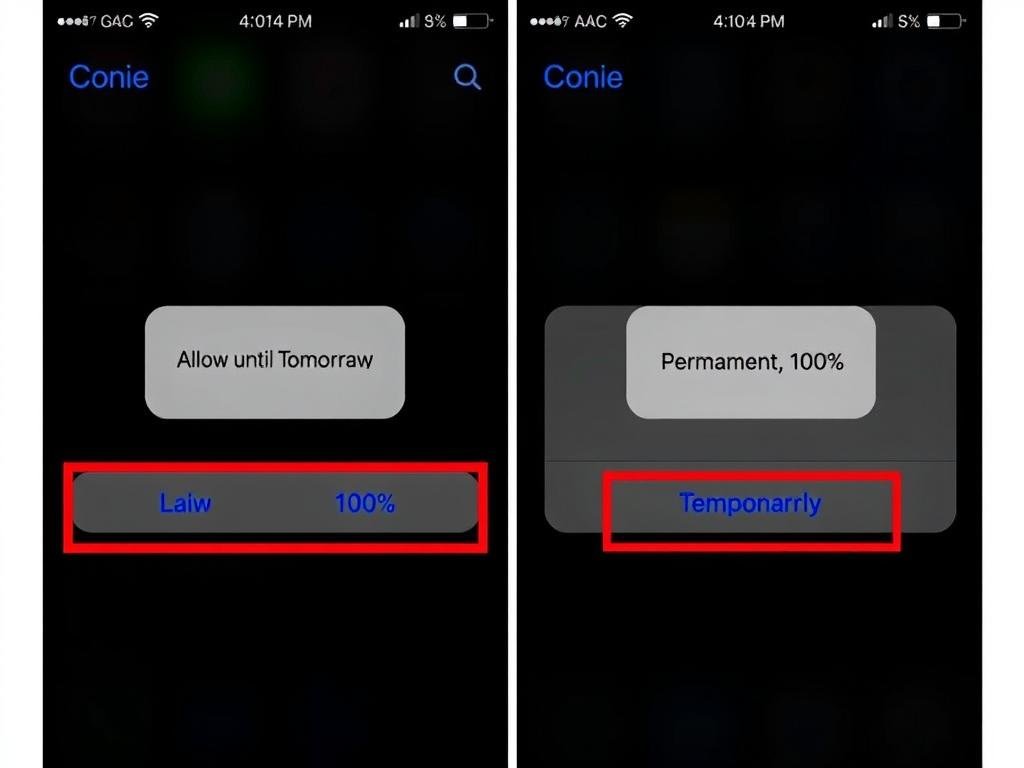
How to Temporarily Charge to 100%
- Open the Settings app
- Tap Battery
- Select Charging
- Move the Charge Limit slider to 100%
- Tap Allow Until Tomorrow to temporarily allow 100% charging
With this option, your iPhone will charge to 100% for the current day only, then automatically revert to your previously set limit the next day. This gives you the flexibility to fully charge when needed without having to remember to change the setting back.
If you prefer to permanently change your charging limit to 100%, you can select Set Limit to 100% instead.
Additional iPhone Battery Charging Tips
Beyond the built-in iPhone battery charging settings, there are several practical habits you can adopt to further extend your battery’s lifespan.
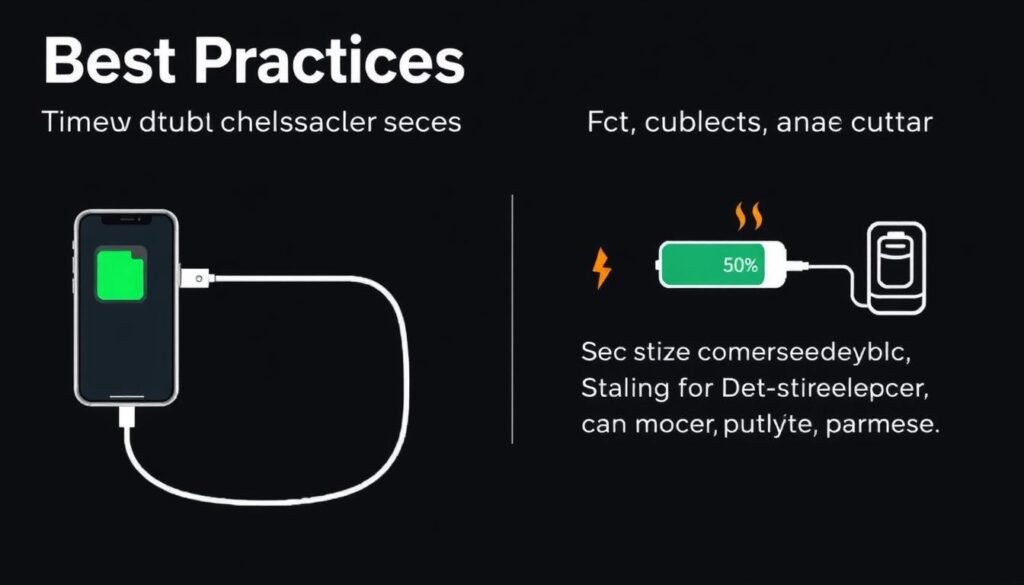
Temperature Management
Heat is a major factor in battery degradation. Avoid charging or using your iPhone in extremely hot environments, and remove any case that might trap heat while charging. Similarly, extreme cold can temporarily reduce battery performance, though it doesn’t cause permanent damage like heat does.
For optimal battery health, Apple recommends using your iPhone in environments between 32° to 95° F (0° to 35° C), with the ideal range being 62° to 72° F (16° to 22° C).
Use Certified Charging Accessories
Always use Apple-certified cables and adapters for charging. Non-certified accessories may not regulate power properly, potentially damaging your battery or charging inefficiently.
If you notice your iPhone charging slowly, iOS 18 now includes a “Slow Charger” warning in the Battery settings to help you identify when you’re using a charger that isn’t delivering optimal power.
Avoid Extreme Battery Levels
Try to keep your battery level between 20% and 80% most of the time. Regularly allowing your battery to completely discharge (0%) or staying at full charge (100%) for extended periods can accelerate battery aging.
If you need to store your iPhone for an extended period, aim to leave it with about 50% charge, power it off, and store it in a cool, dry place.
Update Your iOS
Apple regularly improves battery management through iOS updates. Keeping your iPhone updated ensures you have the latest optimizations and battery health features.
To check for updates, go to Settings > General > Software Update.
For more comprehensive information about iPhone battery care, you can refer to Apple’s guide on lithium-ion batteries.
Utilizing Low Power Mode Effectively
Low Power Mode is another valuable iPhone battery charging setting that can help extend your battery life when you’re running low on power.
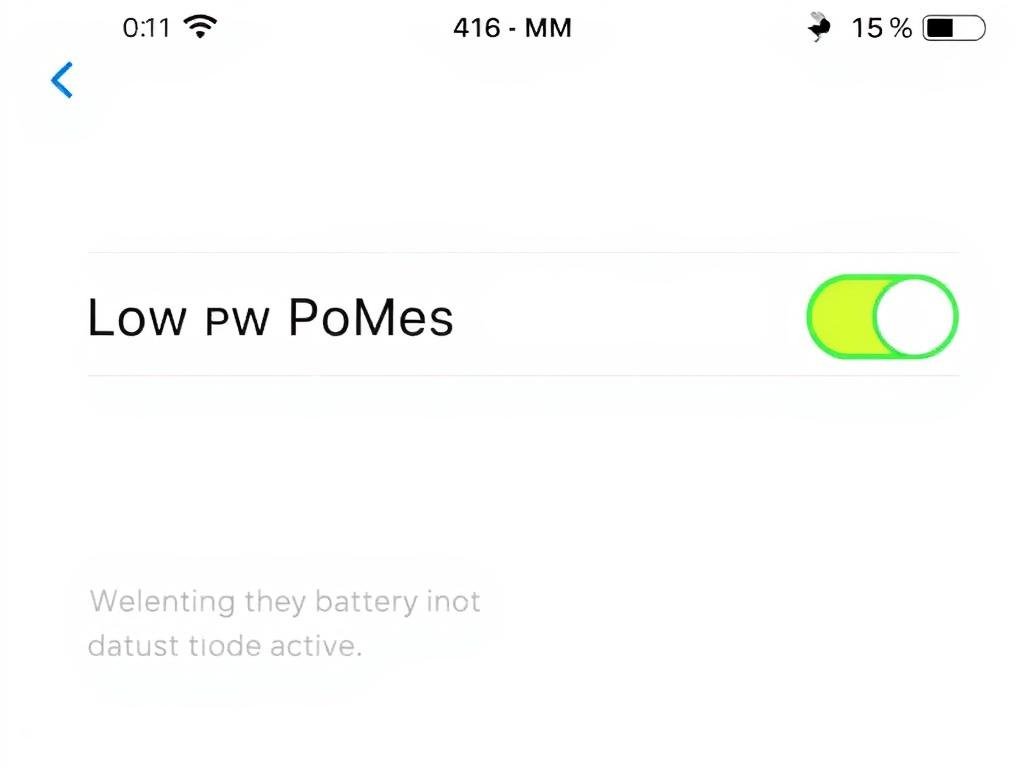
When enabled, Low Power Mode reduces or affects these features:
How to Enable Low Power Mode
You can enable Low Power Mode in several ways:
- Settings: Go to Settings > Battery and toggle on Low Power Mode
- Control Center: Add the Low Power Mode button to Control Center for quick access
- Siri: Ask Siri to “Turn on Low Power Mode”
- Automation: Set up a Shortcut to enable Low Power Mode automatically at certain battery levels
Low Power Mode automatically turns off when your iPhone charges to 80% or higher. You can also create a custom automation in the Shortcuts app to enable Low Power Mode at specific battery percentages.
Monitoring Your iPhone Battery Health
Regularly checking your battery’s health can help you understand how well your iPhone battery charging settings are working and when you might need to adjust your habits.
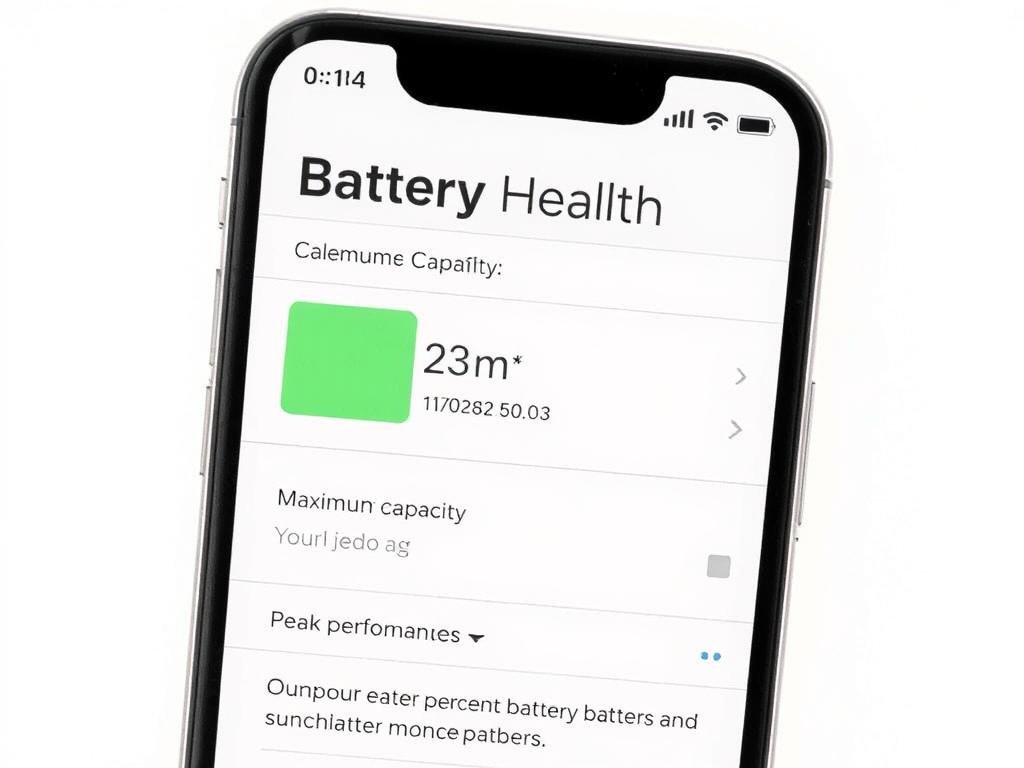
How to Check Battery Health
- Open the Settings app
- Tap Battery
- Select Battery Health & Charging (or just Battery Health in iOS 18)
Here, you’ll see your battery’s maximum capacity as a percentage of its original capacity. A new iPhone battery starts at 100% and naturally decreases over time. Apple considers a battery to be consumed when it reaches 80% of its original capacity.
You’ll also see if your battery is currently supporting peak performance or if it has been throttled due to degradation.
Tip: If your battery health has significantly degraded (below 80%), you might want to consider a battery replacement. Apple offers battery replacement services, and you can check battery service options on Apple’s support site.
Maximizing Your iPhone Battery Life
Optimizing your iPhone battery charging settings is a simple yet effective way to extend your device’s lifespan and maintain peak performance. By enabling Optimized Battery Charging, setting appropriate charging limits, and adopting good charging habits, you can significantly slow down battery degradation.

Remember these key points:
By implementing these iPhone battery charging settings and practices, you’ll enjoy better battery performance and longevity, saving you money on replacements and ensuring your device is ready when you need it most.
For more detailed information about iPhone battery health, visit Apple’s comprehensive battery health guide.