Understanding how to charge iPhone properly is essential for maintaining battery health and extending your device’s lifespan. With so many charging myths and conflicting advice, it’s easy to develop habits that might actually harm your battery. This comprehensive guide will walk you through the best practices for charging your iPhone, common mistakes to avoid, and expert tips to maximize battery performance.
Whether you’ve just purchased a new iPhone or want to improve your current charging routine, these evidence-based recommendations will help you maintain optimal battery health for years to come.
Understanding How to Charge iPhone: Battery Basics
iPhone lithium-ion battery structure and charging connection
Before diving into how to charge iPhone correctly, it’s important to understand what’s happening inside your device. iPhones use lithium-ion batteries, which are lightweight, charge quickly, and don’t suffer from the “memory effect” that plagued older battery technologies.
Here are some key terms to understand about your iPhone battery:
- Battery Capacity: The maximum amount of charge your battery can hold, measured in milliampere-hours (mAh).
- Battery Cycle: One complete discharge equal to 100% of your battery’s capacity. This could be from 100% to 0% once, or multiple partial charges that add up to 100%.
- Battery Health: The current maximum capacity of your battery compared to when it was new. This naturally decreases over time.
According to Apple, an iPhone battery is designed to retain up to 80% of its original capacity after 500 complete charge cycles under normal conditions. After this point, you might notice your battery doesn’t last as long as it once did.
For more detailed information about iPhone battery chemistry and design, you can visit Apple’s official battery information page.
Best Practices for How to Charge iPhone

Using Apple-certified charging accessories is recommended for optimal battery health
Following these best practices will help you maintain your iPhone’s battery health and extend its overall lifespan:
1. Keep Your Battery Between 20% and 80%
One of the most effective ways to preserve your iPhone’s battery health is to keep the charge level between 20% and 80% most of the time. Lithium-ion batteries experience the least stress in this range, which helps extend their lifespan.
Contrary to popular belief, you don’t need to fully discharge your iPhone before recharging it. In fact, frequent complete discharges (letting your battery drain to 0%) can actually reduce battery lifespan.
2. Use Apple-Certified Chargers and Cables
When considering how to charge iPhone properly, the equipment you use matters significantly. Always use Apple-certified chargers and cables (look for MFi certification) to ensure proper power delivery and protect your device from potential damage.
Cheap, uncertified chargers may not regulate voltage properly, which can damage your battery or even pose safety risks. If you need to purchase additional charging accessories, invest in quality products from reputable manufacturers.
3. Enable Optimized Battery Charging
Modern iPhones include a feature called Optimized Battery Charging, which helps slow down battery aging. This feature learns your daily charging routine and delays charging past 80% when your iPhone predicts it will be connected to a charger for an extended period (like overnight).
To enable this feature:
- Go to Settings
- Tap Battery
- Tap Battery Health & Charging
- Toggle on Optimized Battery Charging
4. Avoid Extreme Temperatures
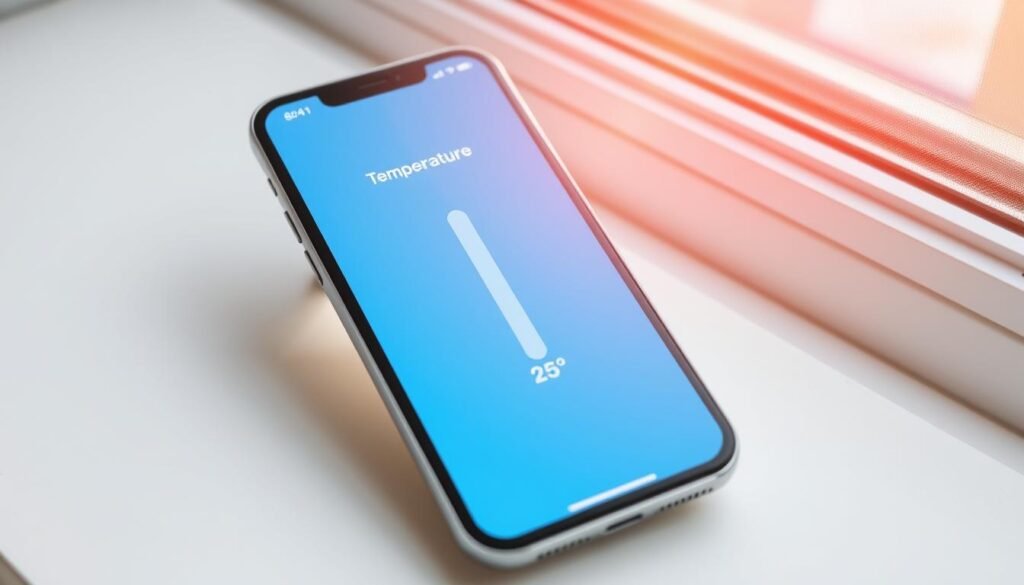
Extreme temperatures can significantly impact battery health
Temperature plays a crucial role in battery health. Charging or using your iPhone in extremely hot conditions (above 95°F/35°C) can permanently damage your battery capacity. Similarly, using your iPhone in very cold temperatures (below 32°F/0°C) can temporarily decrease battery life.
Avoid leaving your iPhone in direct sunlight or in hot cars, and don’t charge your device immediately after it’s been in very cold conditions—let it warm up to room temperature first.
For more information about how temperature affects your iPhone, check out Apple’s guidelines on operating temperatures.
Different Ways to Charge iPhone
Wired Charging

Wired charging provides the fastest and most efficient power delivery
Wired charging remains the most efficient way to charge your iPhone. For the fastest charging:
- For iPhone 8 through iPhone 14: Use a USB-C to Lightning cable with a compatible power adapter
- For iPhone 15 and newer: Use a USB-C to USB-C cable with a compatible power adapter
Apple recommends using at least an 18W or 20W power adapter for fast charging. This allows your iPhone to charge from 0% to 50% in about 30 minutes.
Wireless Charging

Wireless charging offers convenience but generates more heat
Wireless charging (available on iPhone 8 and later) offers convenience but has some trade-offs:
- Standard Qi wireless chargers provide up to 7.5W of power
- MagSafe chargers (for iPhone 12 and later) provide up to 15W of power
- Wireless charging generates more heat, which can affect battery health over time
If you frequently use wireless charging, consider removing your phone case if it’s thick or contains metal, as these can increase heat during charging.
For a detailed comparison of charging speeds with different adapters and methods, you can refer to MacRumors’ comprehensive charging guide.
Common Mistakes When Charging iPhone

Using non-certified chargers can damage your iPhone’s battery
Good Charging Habits
- Using Apple-certified accessories
- Keeping battery between 20-80%
- Enabling Optimized Battery Charging
- Avoiding extreme temperatures
- Regular, partial charges instead of full discharges
Bad Charging Habits
- Using cheap, uncertified chargers
- Frequently letting battery drain to 0%
- Charging in extreme temperatures
- Keeping phone at 100% charge constantly
- Using phone for intensive tasks while charging
Avoid these common mistakes to maintain your iPhone’s battery health:
1. Using Cheap, Uncertified Chargers
While it might be tempting to save money on charging accessories, using uncertified chargers can lead to improper power delivery, overheating, and potential damage to your battery. Always look for MFi (Made for iPhone) certification when purchasing charging accessories.
2. Letting Your Battery Completely Drain
Contrary to older battery technologies, lithium-ion batteries don’t benefit from complete discharge cycles. In fact, regularly letting your iPhone battery drain to 0% can stress the battery and reduce its lifespan. Try to plug in your device before it drops below 20%.
3. Charging in Extreme Temperatures
Charging your iPhone when it’s very hot or very cold can significantly impact battery health. Avoid charging your device in direct sunlight, in a hot car, or immediately after it’s been in freezing temperatures.
4. Keeping Your iPhone Plugged In at 100% Constantly
While modern iPhones have safeguards against overcharging, keeping your battery at 100% charge for extended periods can still contribute to battery aging. If you don’t have Optimized Battery Charging enabled and plan to leave your phone plugged in for a long time, consider unplugging it once it reaches 80-90%.
5. Using Wireless Charging Exclusively
While convenient, wireless charging generates more heat than wired charging, which can affect battery health over time. If you’re concerned about maximizing battery lifespan, consider using wired charging more frequently and reserving wireless charging for occasional use.
For more information about battery health and charging best practices, visit iFixit’s comprehensive battery guide.
Monitoring and Maintaining iPhone Battery Health
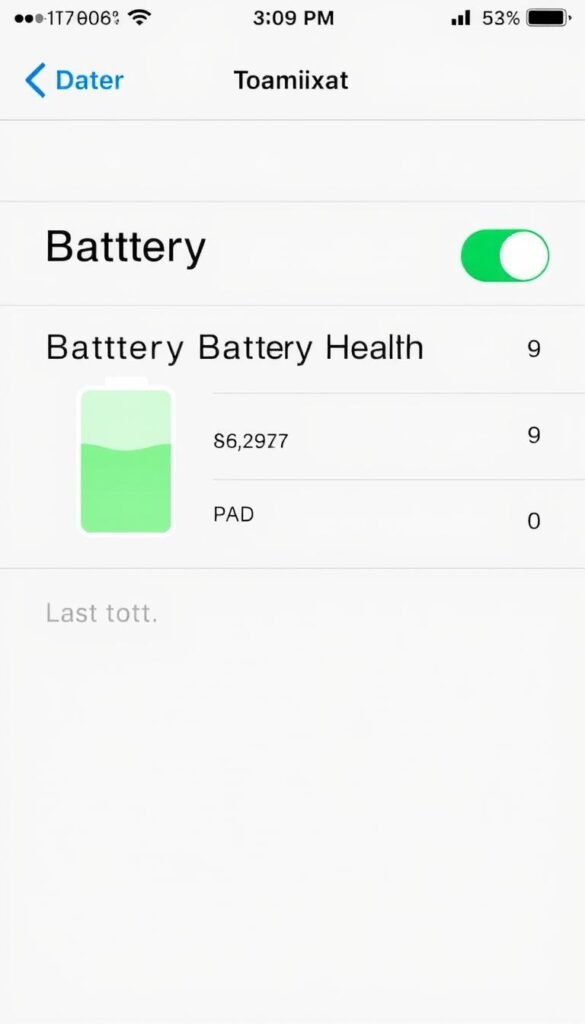
iPhone Battery Health settings provide important information about your battery’s condition
iOS includes built-in tools to help you monitor your battery’s health and performance. Here’s how to access and understand these features:
Checking Battery Health
To check your iPhone’s battery health:
- Go to Settings
- Tap Battery
- Tap Battery Health & Charging
Here, you’ll see your battery’s maximum capacity compared to when it was new. If this number falls below 80%, you might notice reduced battery life and performance.
Understanding Battery Usage
In the Battery section of Settings, you can also view which apps are consuming the most power. This can help you identify and limit the use of battery-intensive applications when you’re trying to conserve power.
When to Replace Your Battery
Consider replacing your iPhone battery when:
- Maximum capacity falls below 80%
- Your iPhone unexpectedly shuts down, even with charge remaining
- Battery life is significantly shorter than when new
- You see a “Service” message in Battery Health settings
Apple offers battery replacement services through Apple Stores and Authorized Service Providers. For pricing and more information, visit Apple’s battery service page.
Additional Tips to Extend iPhone Battery Life
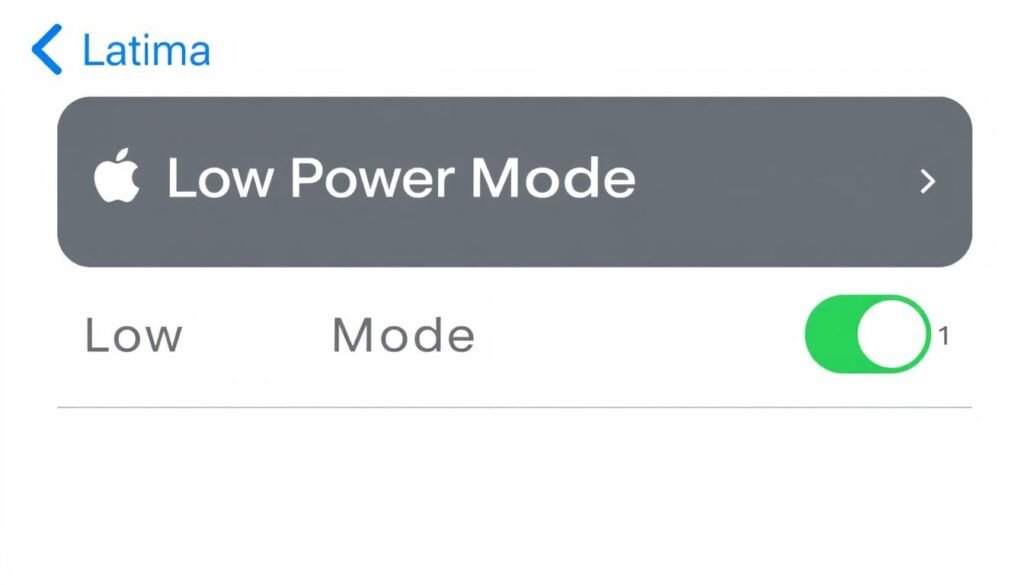
Low Power Mode can significantly extend your iPhone’s battery life
Beyond proper charging habits, these tips can help you extend your iPhone’s battery life between charges:
Adjust Display Settings
Your iPhone’s display is one of the biggest power consumers. Adjust these settings to save battery:
- Lower screen brightness (swipe down from top-right for Control Center)
- Enable Auto-Brightness (Settings > Accessibility > Display & Text Size)
- Reduce Auto-Lock time (Settings > Display & Brightness > Auto-Lock)
- Use Dark Mode if you have an OLED display (iPhone X and newer)
Manage Background Activities
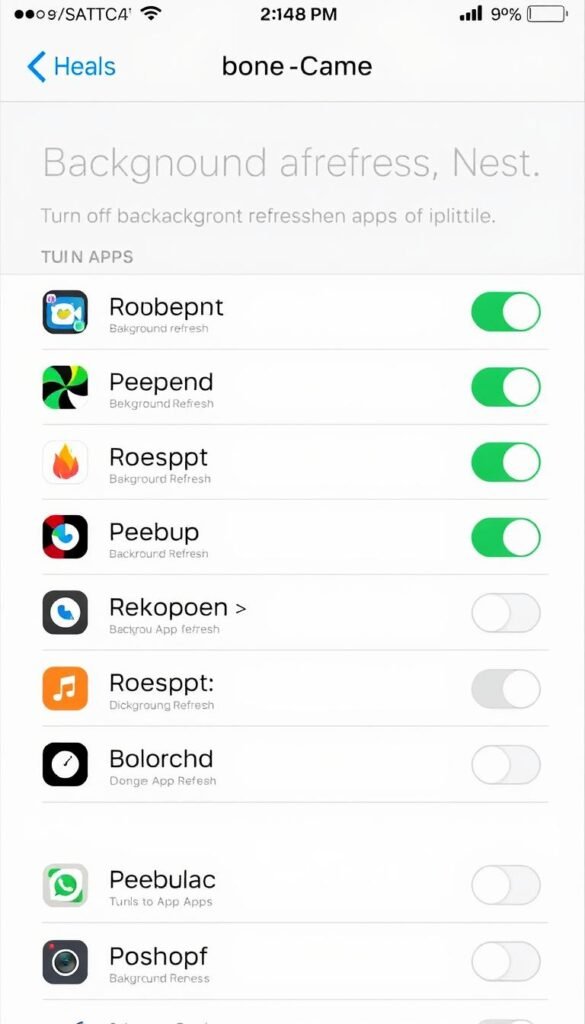
Limiting background app refresh can significantly improve battery life
Background processes can drain your battery without you realizing it:
- Disable Background App Refresh for non-essential apps (Settings > General > Background App Refresh)
- Turn off Location Services for apps that don’t need it (Settings > Privacy > Location Services)
- Disable automatic downloads and updates (Settings > App Store)
Use Low Power Mode
When your battery is running low, enable Low Power Mode to extend its life:
- Go to Settings > Battery
- Toggle on Low Power Mode
- Add Low Power Mode to Control Center for quick access
Low Power Mode reduces background activity, mail fetch, visual effects, and automatic downloads to conserve power.
Update iOS Regularly
Apple frequently releases iOS updates that include battery performance improvements. Keeping your iPhone updated ensures you benefit from these optimizations.
For more advanced battery-saving tips, check out Tom’s Guide comprehensive battery saving article.
Debunking Common iPhone Charging Myths

Modern iPhones can safely charge overnight thanks to built-in power management
Myth: You should let your iPhone battery drain completely before recharging
Reality: This advice was relevant for older nickel-cadmium batteries that suffered from “memory effect,” but lithium-ion batteries in iPhones actually prefer partial charges. Complete discharges put stress on the battery and can reduce its lifespan.
Myth: Charging your iPhone overnight damages the battery
Reality: Modern iPhones have sophisticated power management systems that prevent overcharging. Once your iPhone reaches 100%, it stops drawing power from the charger. With Optimized Battery Charging enabled, your iPhone will even delay charging past 80% until you need it.
Myth: Using your iPhone while it’s charging is dangerous
Reality: It’s perfectly safe to use your iPhone while it’s charging, though it may charge more slowly and generate more heat. If you’re performing intensive tasks like gaming, the increased heat could potentially affect battery health over time, but it’s not dangerous.
Myth: You need to use only Apple chargers
Reality: While Apple chargers are guaranteed to work properly with your iPhone, any high-quality, MFi-certified charger will work safely. The key is to avoid cheap, uncertified chargers that may not regulate power properly.
Myth: Fast charging significantly damages your battery
Reality: While fast charging does generate more heat, which can affect battery health over time, the impact is minimal with occasional use. Modern iPhones are designed to handle fast charging safely, and the convenience often outweighs the slight potential impact on battery longevity.
Understanding these realities about iPhone charging can help you make better decisions about how to maintain your device’s battery health. For more myth-busting information, visit Batteries Plus’ comprehensive guide to battery myths.
Emergency Charging Solutions When You’re in a Pinch

Portable power banks provide convenient charging when outlets aren’t available
Sometimes you need to charge your iPhone when traditional methods aren’t available. Here are some emergency charging solutions:
Portable Power Banks
A high-quality power bank is one of the most reliable emergency charging solutions. Look for these features:
- Capacity: At least 10,000mAh for multiple full charges
- Output: Support for fast charging (18W or higher)
- Ports: USB-C with Power Delivery for fastest charging
- Size and Weight: Balance between capacity and portability
Car Charging

Car chargers provide a convenient way to charge while traveling
Most modern vehicles have USB ports or 12V outlets that can charge your iPhone. For optimal charging:
- Use a high-quality car charger with at least 18W output
- Keep your iPhone out of direct sunlight while charging in the car
- Consider a car charger with multiple ports if you need to charge several devices
Public Charging Stations
Many public spaces now offer charging stations, but be cautious about security:
- Use a USB data blocker adapter to prevent potential data theft
- Consider carrying a short, personal charging cable rather than using provided cables
- When possible, use AC outlets rather than USB ports for added security
Battery Cases
Battery cases combine protection with extra power, extending your iPhone’s battery life significantly. They’re ideal for travel or long days away from power sources.
For more information about emergency charging options, check out PCMag’s guide to the best portable chargers.
Conclusion: Mastering How to Charge iPhone Properly

Proper charging habits lead to better battery health and longer device lifespan
Understanding how to charge iPhone properly is an investment in your device’s longevity. By following the best practices outlined in this guide, you can significantly extend your iPhone’s battery life and overall lifespan.
Remember these key takeaways:
- Keep your battery level between 20% and 80% when possible
- Use Apple-certified or MFi-certified charging accessories
- Enable Optimized Battery Charging in your settings
- Avoid extreme temperatures when charging
- Don’t worry about overnight charging with modern iPhones
- Consider wired charging for the fastest and most efficient power delivery
By implementing these practices and avoiding common charging mistakes, you’ll ensure your iPhone battery remains healthy for as long as possible, saving you money and reducing electronic waste.
For the most up-to-date information on iPhone battery health, always refer to Apple’s official battery support page.